
| Applescript | ||||||
| Cisco | ||||||
| Cumulus | ||||||
| Exchange | ||||||
| Filemaker | ||||||
| Mac | ||||||
| Outlook Mac | ||||||
| Outlook PC | ||||||
| Perl | ||||||
| QPS | ||||||
| Quark | ||||||
| Windows | ||||||
| About Us | ||||||
Font problems with Outlook
When you launch Microsoft Outlook for Mac the first time, it will install the following fonts:
- Arial
- Comic Sans MS
- Verdana
- Wingdings
This may or may not pose a problem for you, but you should be aware of it.
The default settings for the Microsoft Outlook client include different fonts for displaying text when composing email, replying to email, displaying unformatted text, and viewing notes. If you leave the default fonts in place, you will experience some problems, particularly the default font for displaying unformatted text.
Microsoft's default for this action is to use Monaco, which will cut off the right edge of the text in the client and when printed. By changing this to another font (Arial works well), you can avoid this problem.
To make this change, go the the EDIT menu and select the PREFERENCE item. You will see this screen. Select the FONTS item on the left side of the screen and then the third "Choose Font" button on the right.
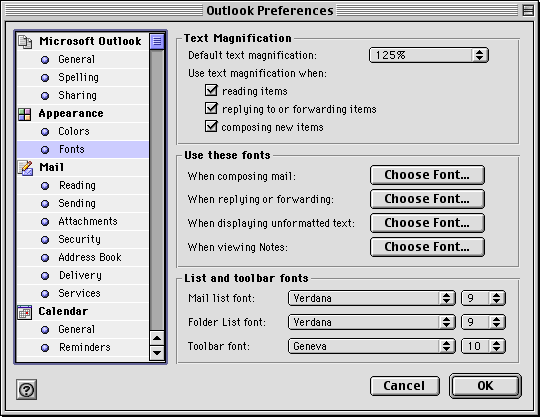
You should see this window on your screen:
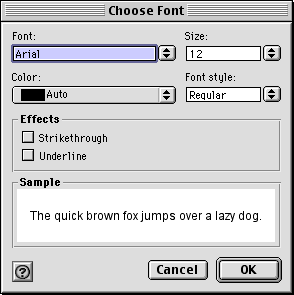
Make the change to the font and size if desired.